1. Turn on the computer and install bluesuite.win.2.6
2. Turn off the Q20, insert the Micro USB cable (Note: it must be a data cable, some USB cables can only be charged), first press and hold the Q20’s key, and then plug the other end of the USB cable into the computer.
3. Open the device manager on the computer, you can see that the driver “CSR BlueCore in DFU mode” appears in the universal serial bus controller, indicating that the connection is successful.

4. Open the previously installed bluesuite from “Start” in the lower left corner of the computer, select DfuWizard inside, and click Next.

Select USB, click Next.

Click Change, select the location of the backup, and click Next.

Click Browse, select the upgrade file with the suffix dfu, and click Next to start the upgrade.

during upgrade……
(Press Abort to abort the upgrade.)
Wait until the prompt that the upgrade is successful, click Finish.
It may show failure at the end, but it has actually succeeded, so ignore it.
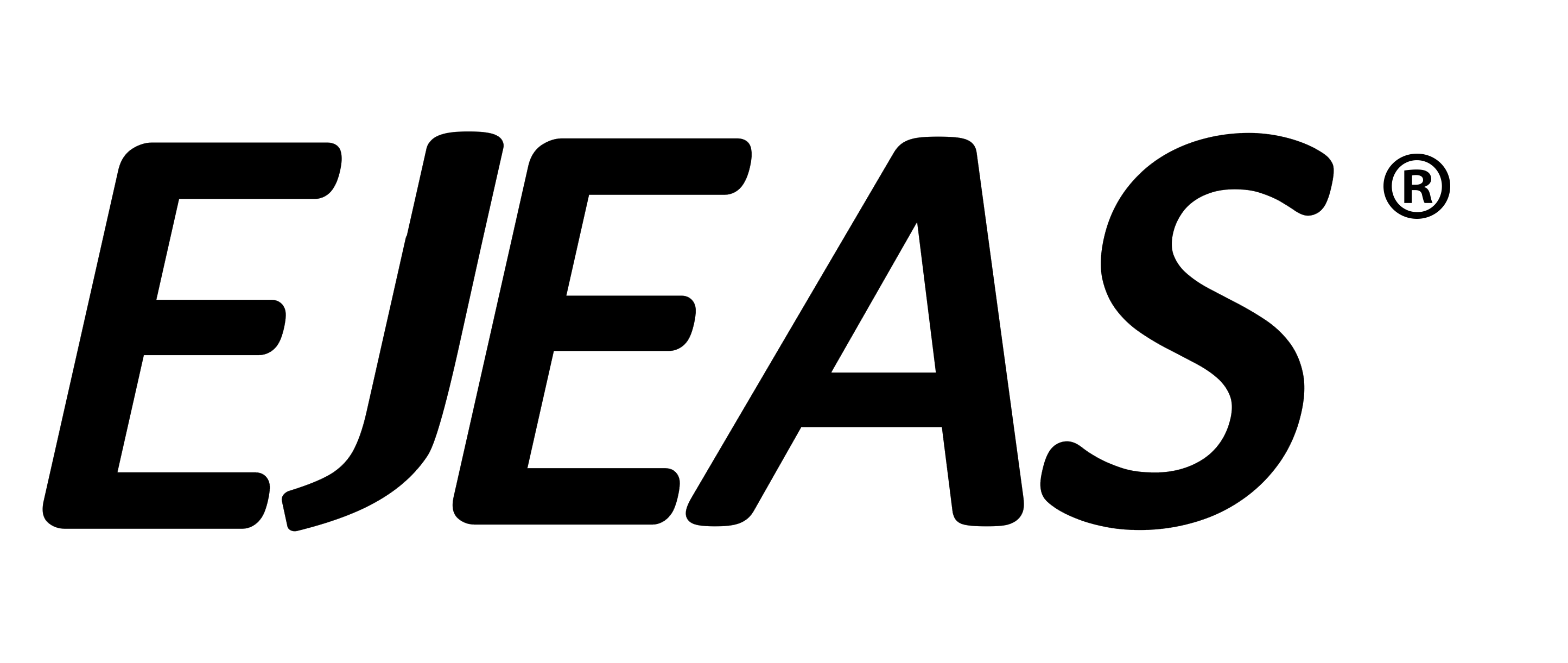
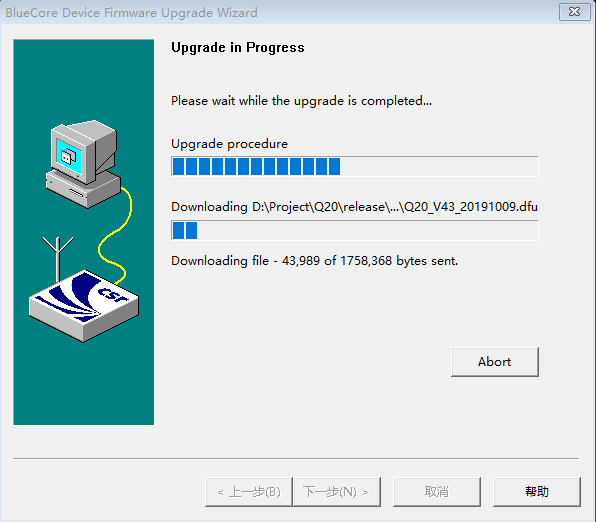



Share:
Q7 Software Upgrade Guide
EJEAS FBIM Soccer Referee Bluetooth Communication Systems